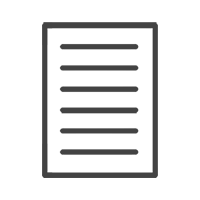Have a Question?
How to send files to us via WeTransfer
Share this article:
Today we are going to show you how to send us your print files using we transfer.
Preparing your Images
Place your images that you want to send into a folder on your desktop.
Setting up WeTransfer
In your browser, go to www.wetransfer.com. Either set up a free account or just click on the I just want to send files option. Click on the blue plus icon to add your files. Navigate to your desktop and select your folder and the images you want to send.
In the email to field, put the receivers email address. In the your email field, enter your own email address. You can place a message in the message field for the recipient. Click transfer.
* If you have not signed up with we transfer, they will send you an email verification code.
Go to your email to retrieve the code and enter it now. Click verify, your transfer will now start, wait until it reaches 100% and it will be done.
You will receive an email notification that the upload was successful. Once the receiver has downloaded your link, you will also get a notification that your files have been downloaded.
Now you can sit back, relax and our team will do the rest.