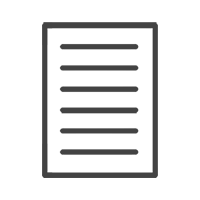Have a Question?
How to Create and Order a Canvas Collage
Share this article:
Today we are going to show you how easy it is to create your own Canvas collage online.
Create an Account or Log in
It is essential to firstly register an account before starting your project, click on my account.
This will open the option to log in or register. Fill in your email address and a password in the register section, then click on Register.
I’m going to choose to log in because I have already registered an account.
On the left you will find your account options. This is where you will access your saved projects in the future to edit them or reorder completed projects.
Now, you can click on the printing tab and select standard Canvas in the decor print solution section of the drop down menu.
This page will give you more information on standard Canvas printing options. Scroll down to the Create a canvas collage section. You can see available sizes and pricing or start creating.
Let’s create our canvas
Click on Create now.
You can choose between landscape portrait or square format and then select the size you would like to create. Please note that if you are working with a lot of images, select an A1 or A0 canvas size.
These layouts can accommodate between 14 and 36 images. You will now need to name your project, click on the blue pen icon and give your project a unique name. Then click Save. Click on your layout options on the left to drag and drop different layouts onto your design area.
Add your images
To add your images, make sure you are in the images tab. Click on the computer button. Select the images you would like to use to select multiple images, hold down the shift key and click on open. Now you can drag and drop your images into the image boxes for placement.
To avoid using duplicates of the same image, simply keep an eye on the bottom right of your image thumbnails. The number indicates the amount of times you have used the image in your layout. Alternatively, you can click on the hide used button. Click on the center of an image if you would like to reposition or edit it, you can move around your image and position it or zoom in or out to crop it further. There are rotation of flipping options. The option to change your image opacity as well as some photo effects you can apply. You can also add text by clicking on the Add Text button.
When you are happy with your layout and the positioning of your images, you can click on ORDER
Place your order
Your cart summary will now open.You can go and create additional items to add to cart by going back to the product menu and repeating the process…or you can choose to check-out now.
In the shopping cart you can order multiple copies of your design; Choose the number of copies you would like and click on Update Cart; If you have a voucher or gift card, the code can be applied now
If you would like us to ship your order to you, you can now calculate the shipping fee by adding your delivery address. Your courier fee will now be listed or you have the option to change it to store collection. You can now proceed to the check-out – Your billing details are by default your courier address. If you would like to ship to a different address you can select this option and fill in the alternative address. Please fill in your Billing Details and it is important to list a cellphone number and address
A summary of your order will appear at the bottom of the page. Click that you have Read and Agree to the online Terms and Conditions. Review your details and click on ‘Place order’ – You will now make your payment. Choose to pay by card or secure instant EFT. After payment you will get prompted that your Order has been RECEIVED with the details of your order and your order number
You will also receive an e-mail with a summary of your order details
Now you can sit back, relax and our team will do the rest. We will be in touch as soon as your order is ready for collection or delivery.