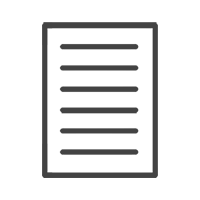HELP & ADVISE CENTRE FAQ
8. How do I order multiple images of the same print size in one order?
Share this article:
This is applicable to Canvas Prints, Art Prints, Metal Prints, Wood Prints etc.
• Click on the ADD IMAGE button in the layout area;
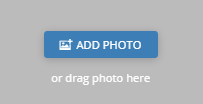
• An explorer window will open | Browse > Locate > Select and open your first image;
• The image will be added to the layout area;
• Choose the extra options e.g. paper type, stretch border, stretch frame etc applicable to the product you are ordering;
• Click ADD TO CART;
• Your CART will open with your first image added to your order;
• If you want multiple copies of a specific image | change the qty in the cart;
• Use the top menu and navigate back to the product family that you are busy creating your order for;
• Locate the product;
• Click on Create now > Choose your size and repeat the above steps until all your images have been added to your cart.