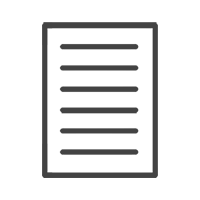HELP & ADVISE CENTRE FAQ
7. How do I clear my browser cache and cookies?
Share this article:
Google Chrome
• At the top right, click More;
• Click More tools. Clear browsing data;
• At the top, choose a time range. To delete everything, select All time (recommended);
• Check the boxes next to “Cookies and other site data” and “Cached images and files”;
• Click Clear data;
• Close Google Chrome completely and re-open.
Mozilla Firefox
• Click the menu button and select Options;
• Select the Privacy & Security panel;
• In the Cookies and Site Data section, check the boxes next to Cookies and Site Data as well as Cached Wed Content;
• Click the Clear button;
• Close Mozilla Firefox completely and re-open.
Cache | Safari 3.x for Mac OS X
• Click the Safari menu;
• Select Empty Cache;
• Click Empty.
Cache | Safari 3.x for Windows
• Click the Edit menu;
• Select Empty Cache;
• Click Empty.
Safari Cookies | 3.x for Mac OS X
• Click the Edit menu;
• Click Preferences;
• Click Security;
• Click Show Cookies;
• Click Remove All;
• Click Done;
• Close the Preferences dialog box.
Safari Cookies | 3.x for Windows
• Click the Safari menu;
• Select Preferences;
• Click Security;
• Click Show Cookies;
• Click Remove All;
• Click Done to close the cookies list;
• Close the Preferences dialog box.