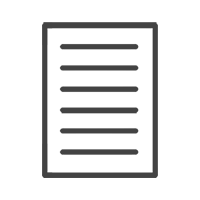HELP & ADVISE CENTRE FAQ
2. How do I save my order to drop it off in store?
Share this article:
• Click on the Green shopping cart icon to complete your order;
• You’ll then be given a list of any problems that the software is picking up in your design, you can choose to correct these or view the preview to check your project;
• You can add your project to your shopping cart to order later or order now;
• If you choose to order now you will need to accept the terms and conditions then click on start;
• You will now be given the option to Order Online or Offline > choose Order Online;
Even though you are planning to drop your files off in store, this option allows you to complete your order details in the shopping cart and save your completed project to bring in store.
• In order to use the Order Online option you’ll need to connected to the internet;
• Your web browser will open and you will need to sign in;
• If you do not have an account you can click on ‘Create an account’;
• Once you have signed in you will complete your order details and proceed to the payment section;
• You can choose between Credit Card or EFT using SID (secure instant deposit), when completing your Order Online with the intent to drop off in store;
• You will then be directed to the payment page;
• Once your payment has been successful you will get an order confirmation;
• You now need to save your order;
• Choose ‘ Send Order via Mail’;
• Choose the location where you would like to save your project file on your computer;
• Your project file will start saving to the chosen destination folder;
• When your order have saved successfully you will see the following confirmation in the software;
• The print file will appear as a folder with an order number;
• Please ensure that you save the entire folder to USB or Disc to bring in store or post to us.