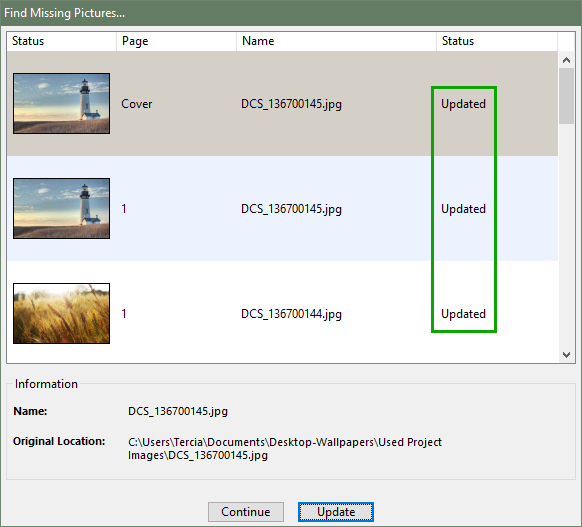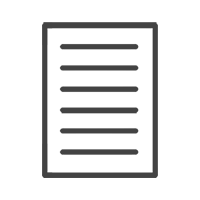HELP & ADVISE CENTRE FAQ
1. How do I re-link missing pictures?
Share this article:
If the images used in a project are moved or renamed before a project is ordered, you will receive this error message when opening your project:
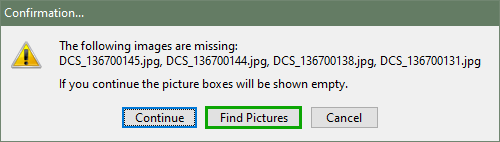
The Create and Print Desktop Designer will highlight images as missing if any of the following occurs:
˚ Images were stored on an external drive that is no longer available;
˚ The folder containing the images has been renamed or the image files have been renamed;
˚ The folder containing the images has been moved to a different location.
There are two possible solutions to this problem:
˚ Close the Create and Print Desktop Designer completely then move the images back to their original location and re-open the project;
OR
˚ Click Find Pictures on the error message (shown above);
˚ Select an image and click update;
⊗ Take note of the original file name
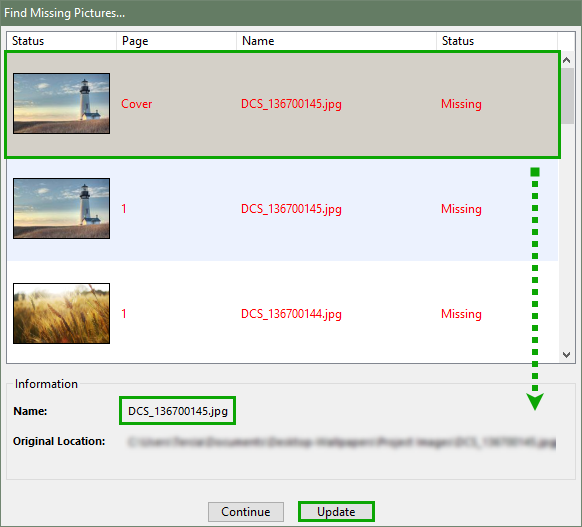
˚ Navigate to the ‘new’ location of the image, highlight the image and click select;
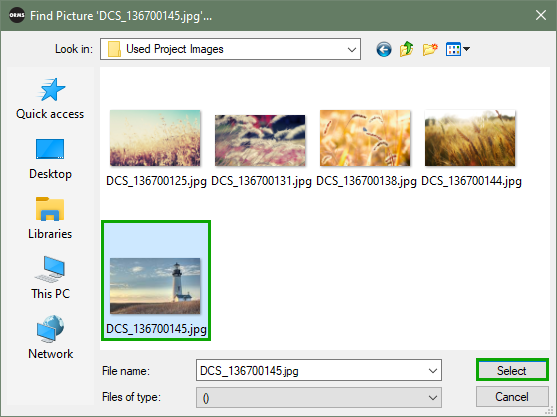
˚ Acknowledge the replacement of the original image with the ‘new one’;
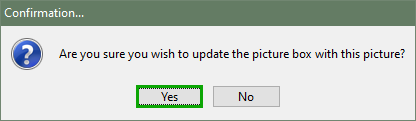
˚ The status of the first image will change to updated;
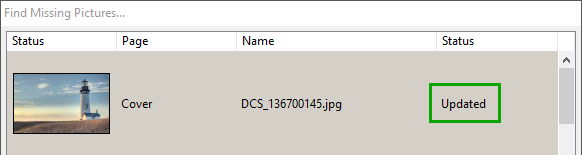
˚ If there are additional missing images in the same folder, the software will ask if you wish to replace these as well. Click Yes if you wish to update these as well.
⊗ Recommended
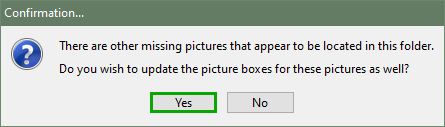
˚ Once all the missing pictures are re-linked, click continue to carry on working on the project.