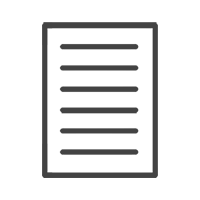HELP & ADVISE CENTRE FAQ
8. How do I backup my Create & Print projects?
Share this article:
macOS
• Select “Go” in your toolbar;
• Go to “Computer”;
• Open “Macintosh HD” or your particular MAC hard drive folder;
• Select “Users”;
• Select the user that you generally work with;
• Go to the “Create and Print Projects” folder;
• Select the project you would like to back up;
• Copy this folder to your back up drive.
DO NOT REMOVE the project from its location. Simply copy and paste;
Locate the image folder you used with the specific project and back these up too;
NOTE: In the event of your project being lost, simply copy the backed up Project folder back to the location it came from (Go – Computer – Macintosh HD – User – Your username – Create and Print Projects).
When you launch the software the project will be restored to the backed up version. Please ensure that your images are also still in the location you left them in. Otherwise copy the image folder into the location it was originally stored in.
WINDOWS
• Go to your ‘Documents’ folder;
• Open your ‘Create and Print Projects’ folder;
• Select the project you would like to back up. Copy this folder to your back up drive.
• DO NOT REMOVE the project from its location. Simply copy and paste it to your backup drive;
Locate the images folder used with the project and back these up too;
• NOTE: In the event of your project being lost, simply copy the backed up Project folder back to the location it came from (My Documents>Create and Print Projects) and when you launch the software the project will be restored to the backed up version.
Please ensure that your images are still in the location you saved them in. Otherwise copy the image folder into the location it
was originally stored in.